ETH introduces MFA
In the coming weeks, ETH Zurich will start to roll out multi-factor authentication (MFA) to the first users. Applications such as Microsoft 365, Google Workspace, Adobe Creative Cloud, Zoom or the Web Center will now require a second login confirmation. Read on to find out what you need to do.
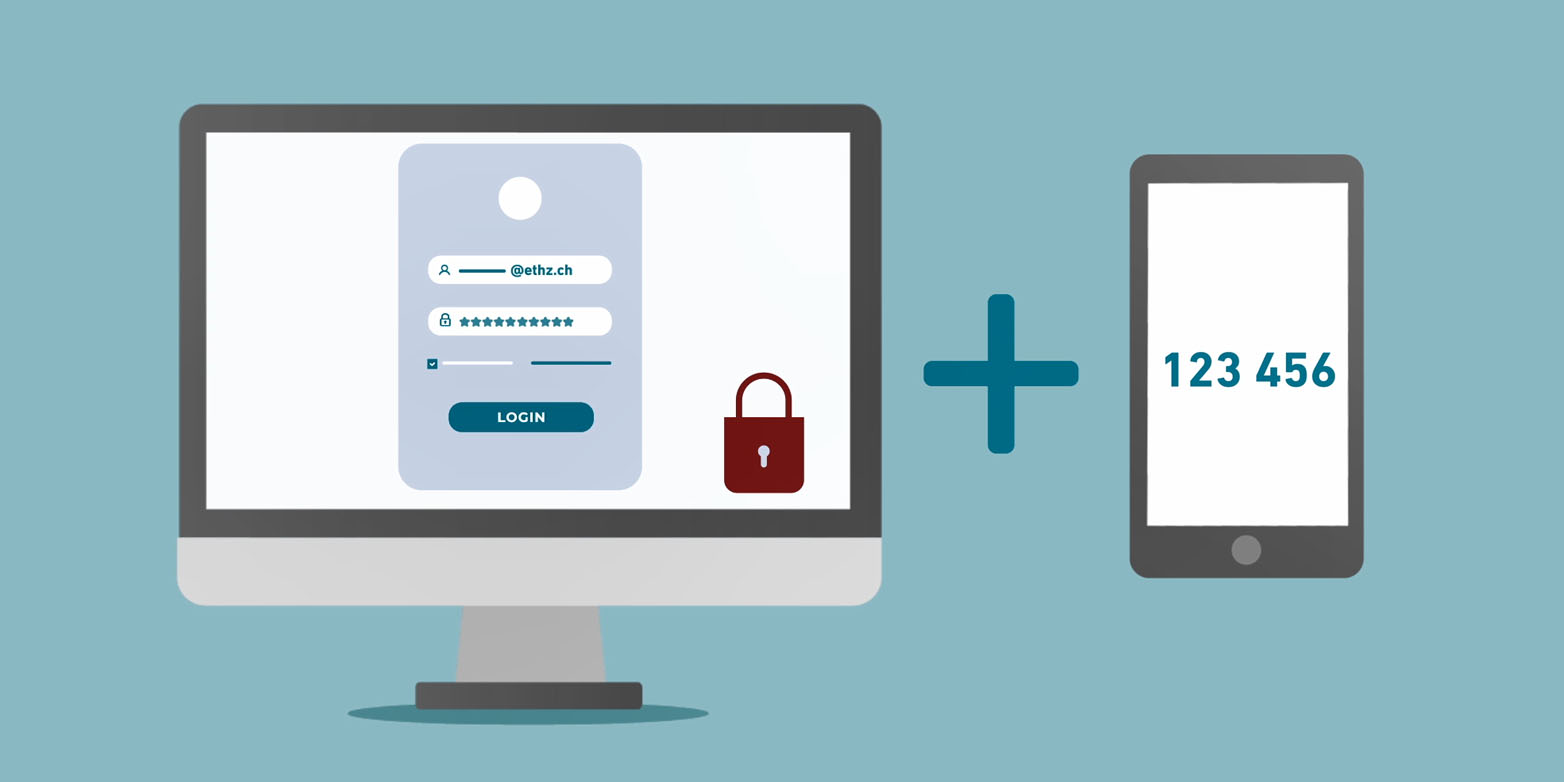
IT security is a subject that affects all companies and institutions. It is also an issue to which ETH pays considerable attention – hence the decision to introduce multi-factor authentication (MFA). Entering a second login confirmation is intended to increase the security of our user accounts and data and reduce the risk of cyberattacks. You can read more on the background to this decision in the Internal news article “MFA: More security for your data”.
How to register for MFA at ETH
Specifically, this means that, when you log in to Zoom, Microsoft Teams, Google Workspace, Adobe Creative Cloud or the Web Center in future, you will be asked – not every time, but at regular intervals – for a one-time password (OTP) in addition to your existing password. This OTP will be generated by what is known as an authenticator app, which you have to download onto your mobile phone from the app store. You will also need to register for MFA with your ETH user name. To learn how, simply watch this video:
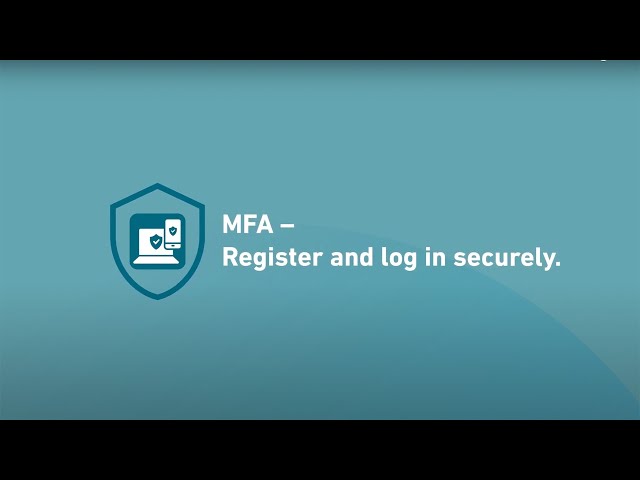
Download the app now
IT Services will be rolling out MFA to all employees and students in stages as mandated by the Executive Board. For the first users this will already be the case in the next few weeks - for others only in a few months. The introduction process should be completed next spring. You will receive an individual e-mail informing you of the date when your personal multi-factor authentication will be activated.
You won’t need to enter the OTP for applications such as Teams until that time. However, we recommend that you install the necessary authenticator app - for example the Google or Microsoft Authenticator - on your smartphone before this date and complete the registration. This will ensure that you have the OTP at hand on your personal start date and can continue working without delay.
No smartphone? No problem.
Perhaps you don’t have a smartphone or don’t want to use it for business purposes. No problem – there’s of course a solution for this as well by installing special software on your computer. Please consult our detailed instructions on the knowledge base.
Further information
Information about common authenticator apps, how to register after downloading the app and how to subsequently use MFA can be found on www.its.ethz.ch/mfa and in the external page explanatory video.
If you have any questions, please see our FAQ. You can also get support from the ITS Service Desk or the IT support organization responsible for you.
Always up to date
Would you like to always receive the most important internal information and news from ETH Zurich? Then subscribe to the "internal news" newsletter and visit Staffnet, the information portal for ETH employees.
Comments
No comments yet