Startseite
Please note: Since the design refresh of May 2024, your ETHIS display differs in color from the screenshots shown on these pages. However, the help content is still valid.
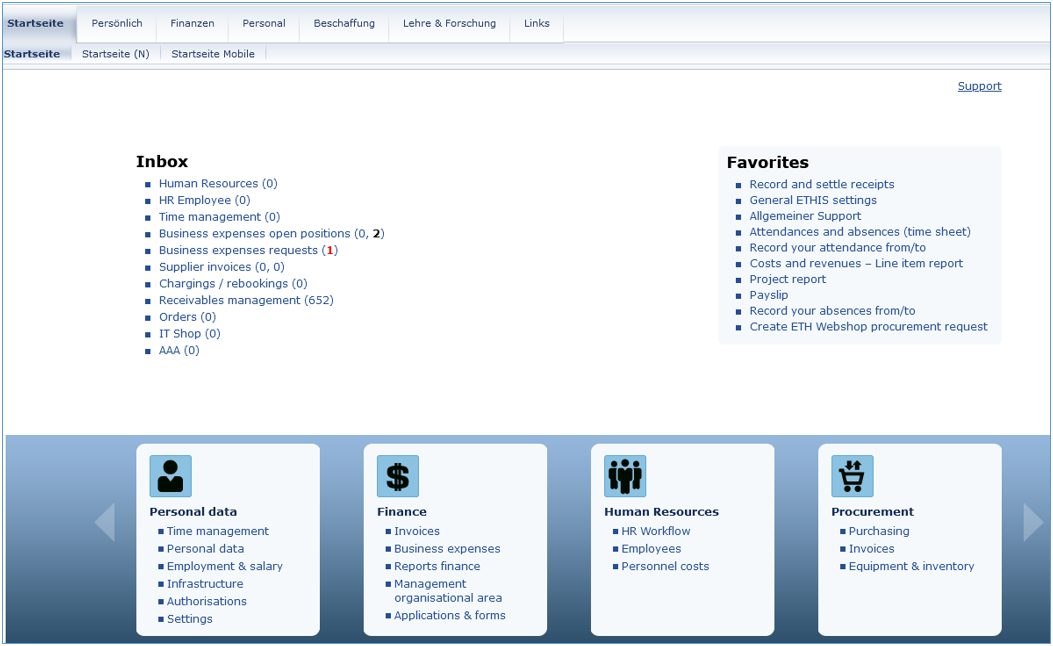
Meaning of the counters behind the inboxes
The numbers behind the inboxes indicate that something in the corresponding inbox needs to be edited, confirmed or approved.
Below you'll find a description of the counters of the inboxes Professional Expenses and Supplier Invoices.
Business expenses open positions (New)
You can enter business expenses on the home page. You will find a description under Busness expenses (German)
This link takes you to the same entry screen as under the path Finanzen -> Berufliche Auslagen -> 'record and settle receipts'.
If there are no open items, this inbox will not be displayed.
Counter on the left:
Red (own items)
- Credit card positions
- Expired advance positions (the date "settled by" has been reached at the latest)
Blue (positions of the people who delegated me)
- Kreditkartenpositionen
- Expired advance positions (the date "settled by" has been reached at the latest)
Counter right:
Black (own items)
- Reimbursement items
- Pending advance positions (the date "settled by" has not yet been reached)
Blue (positions of the people who delegated me)
- Reimbursement items
- Pending advance positions (the date "settled by" has not yet been reached)
Business expenses requests
If there are no open requests in the Inbox, a blue 0 is displayed.
Red
- Requests for approval, confirmation or correction
Supplier invoices
If there are no open vendor invoices in the Inbox, a blue 0 is displayed.
Counter left
Red
- Applications for approval
Blue
- No open supplier invoices for approval
Counter right
Black
- Requests for correction
- Invoices for processing
Blue
- No open supplier invoices for processing
On the home page you will find the favourites on the right. Ten links are displayed. By clicking on a link you will automatically be directed to the application.
Since the list is generic, the application you use most often is always at the top of the list.
You can set the favourites to the basic setting at any time by following the path below:
Persönlich -> Einstellungen -> General ETHIS settings -> Clear favorites