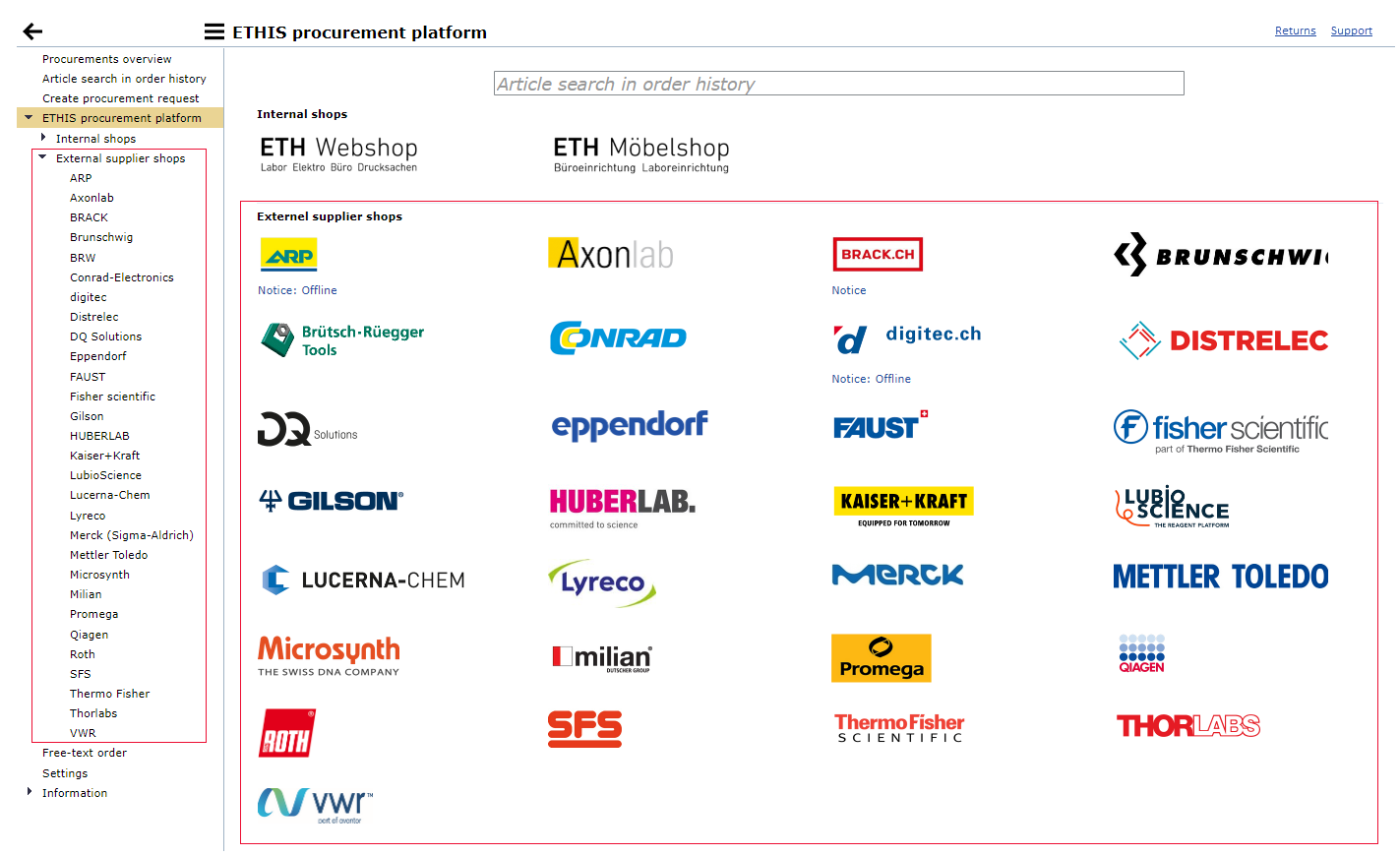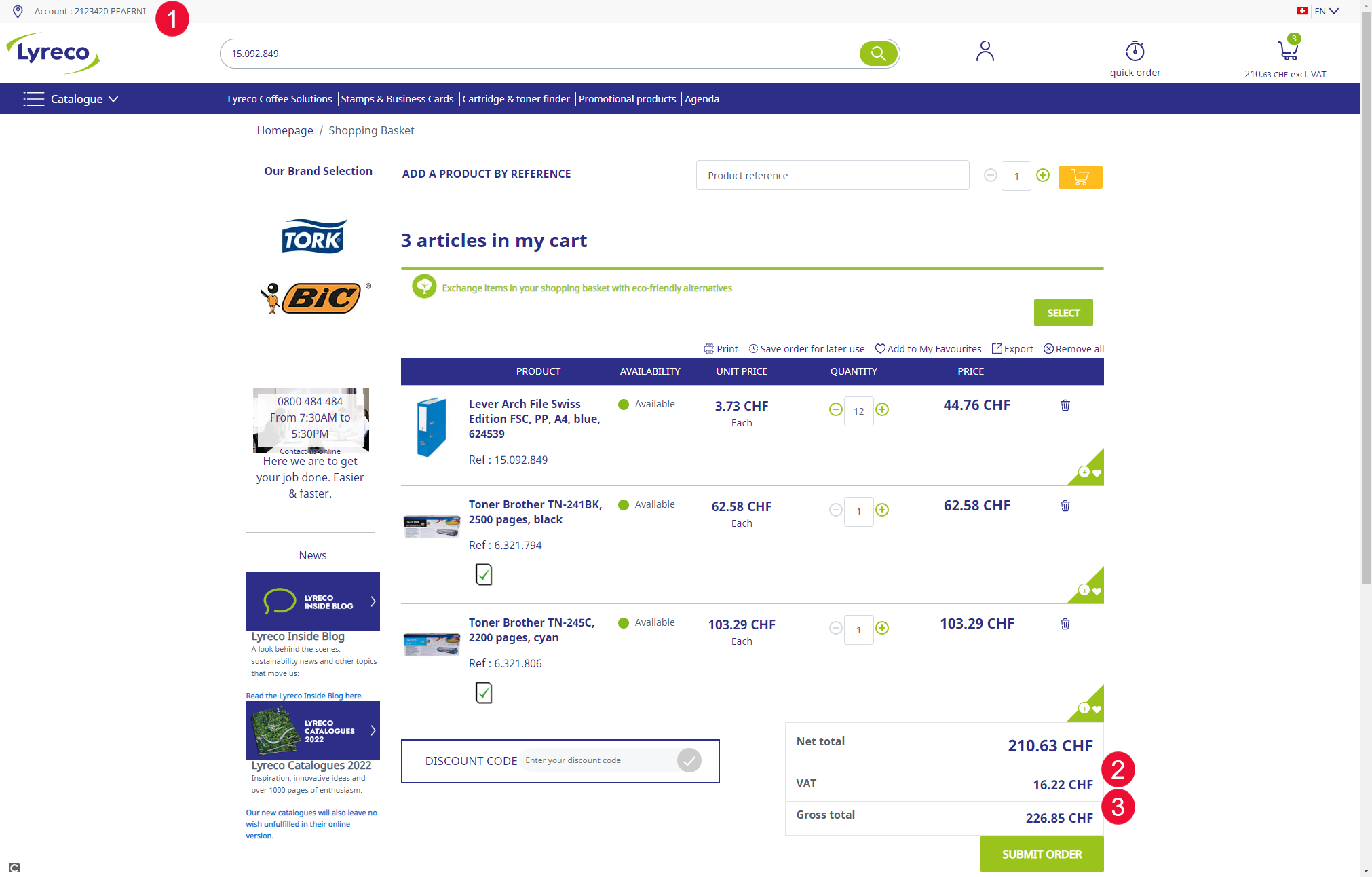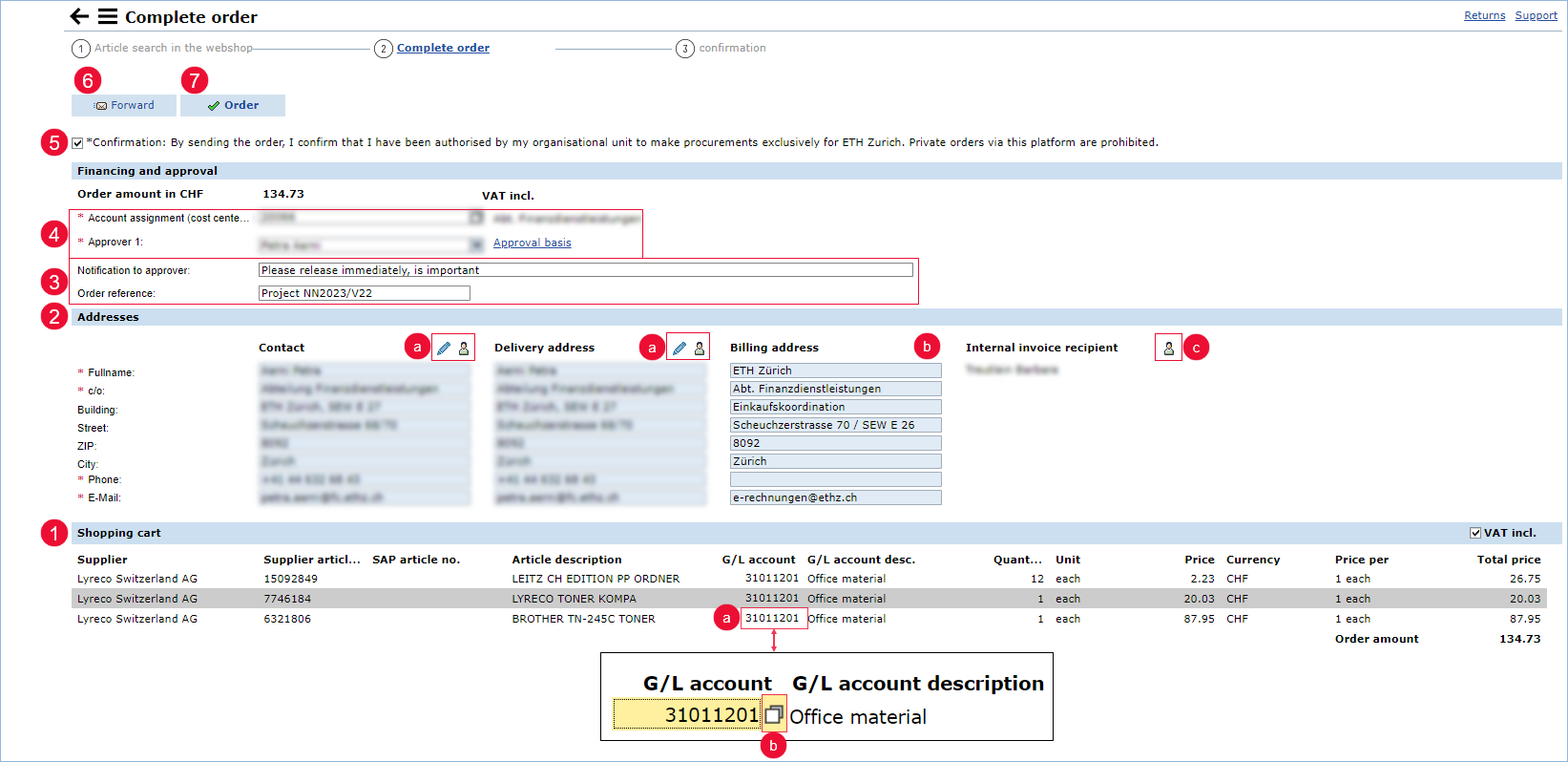Ordering process external supplier shops
Ordering process external supplier shops
When opening a supplier store from the ETHIS procurement platform, no additional login is required.
IMPORTANT: When opening, it is essential to ensure that the store is not already open in the browser with another login. Otherwise there is a risk of technical problems and conflicts in the price display.
- In the supplier store, with a few exceptions, the supplier's entire product range is displayed at the prices according to ETH conditions.
- For some suppliers, important information for ETH customers is listed on the entry page.
- In case of dangerous goods, it is possible that the ordering process deviates from the described procedure and an intercation with the supplier takes place.
- Identification
The login is provided from ETHIS. The information regarding the login name on the start page of the supplier store varies from supplier to supplier. Mostly there is a reference to ETH or to the own name.
Some suppliers also provide ETH-specific information about additional costs etc. on the first page of their store. - VAT
The displayed prices take into account the ETH conditions. Depending on the supplier, the prices are shown incl. or excl. VAT. However, this can be seen in the shopping cart. - Finalize the shopping cart
When the shopping cart is filled, it will be transferred to ETHIS. Depending on the catalog, the button may be called "Confirm order", "Transfer shopping cart", "Submit" or similar. The shopping cart is not yet definitely ordered at this point.
- Shopping cart
The positions are transferred from the supplier store to ETHIS. If the supplier has indicated the prices without VAT, the VAT will be added here. With the checkmark on the right the amount incl. and excl. VAT can be displayed. The amount including VAT is always debited on the cost element.
The G/L accounts can be changed in the purchase order if needed per item.
a. In the shopping basket, click on the G/L account to be changed.
b. A small field appears next to the G/L account number. Clicking on this field opens the search for G/L accounts. - Addresses
a. The name and coordinates of the contact and delivery person can be adjusted. To ensure smooth transport, the address data cannot be changed here.
b. The invoice address cannot be changed. The invoice is entered centrally in SAP and then forwarded for approval to the person entered as "Internal invoice recipient" on the left.
c. The "Internal invoice recipient" can be changed. If the change is to be generally valid for all orders, this can be specified when changing the "Internal invoice recipient". Important: The "internal invoice recipient" does not receive the order, but only the invoice. At this point, the G/L account can no longer be changed. - Note fields
- If required, a message to the approver can be entered. This message is seen by all employees who can view an order in the “Procurements overview” according to their authorization.
- If required, a purchase order reference can be entered. This field is displayed in a separate column in the Procurements overview. It can be filtered or searched for this text. - Financing and approval
The account assignment element is automatically taken from the user settings. It can be changed if necessary.
Depending on the role of the creator and the order amount, the approver is suggested. If more than one person can approve this purchase order, the person with the lowest role will be displayed. The approver can be changed in the dropdown. - Confirmation
The order can only be forwarded or ordered if the Purchaser confirms that the order is intended exclusively for ETH internal use. Private orders via this platform are prohibited. - Forward
The order can be sent to another person for checking or further processing. The order is then sent to the inbox of this person. Here the order can be edited, forwarded, ordered or deleted. In the processing, the G/L account, the account assignment and the approval can be changed.
In the details of the order, the routing and location of the order can be seen. - Order
For orders from a supplier catalog, suppliers send the order confirmation / order acknowledgement. If you have not received this, contact the supplier's customer service directly.
The order is now in the "Procurement overview" with the current status of the order