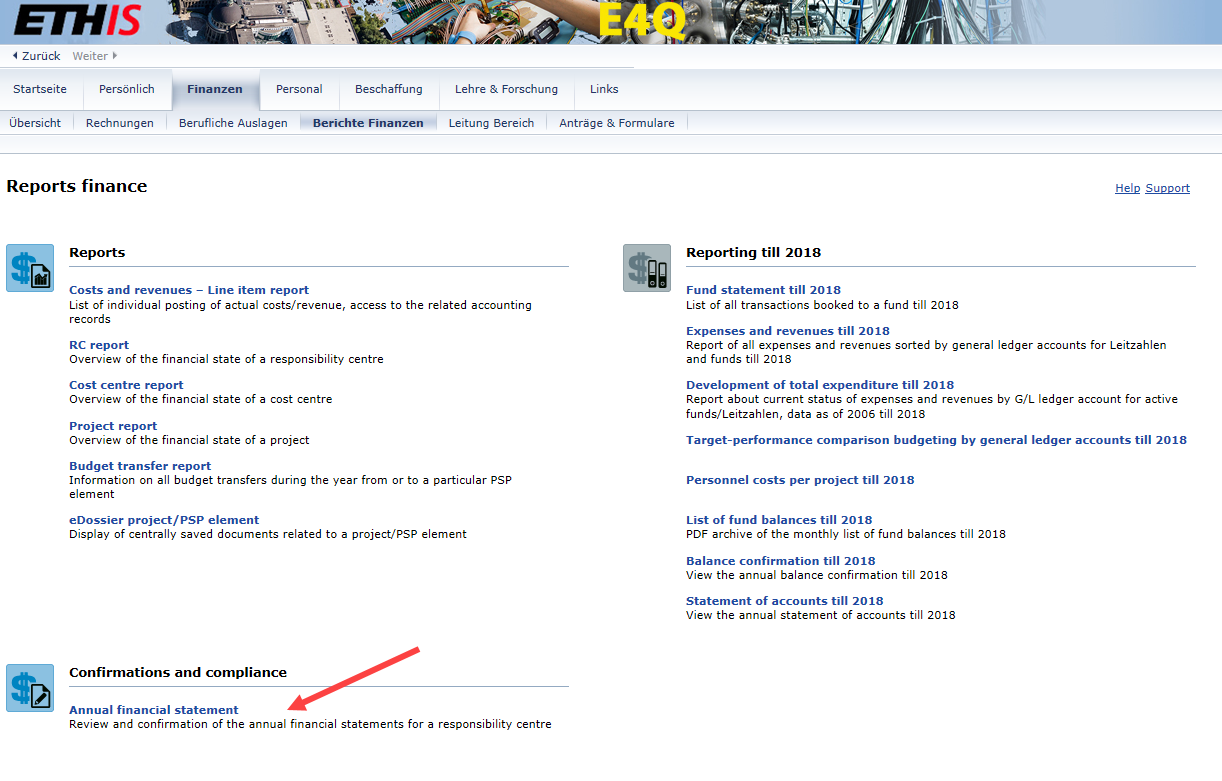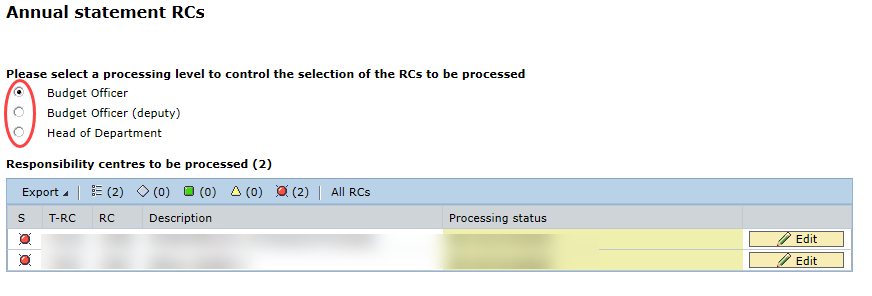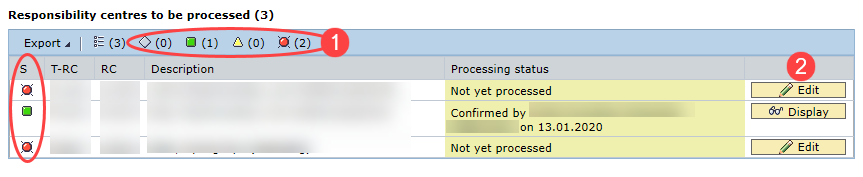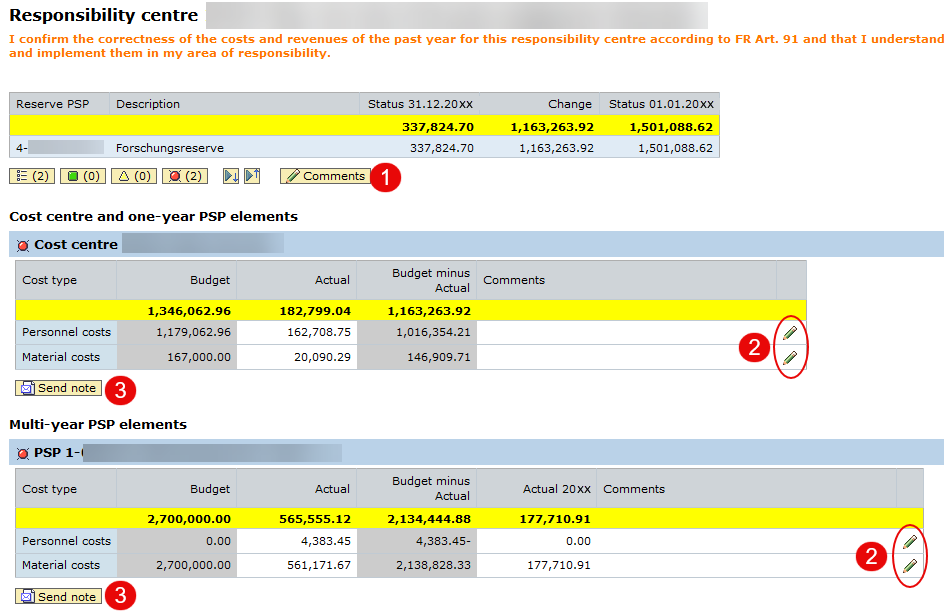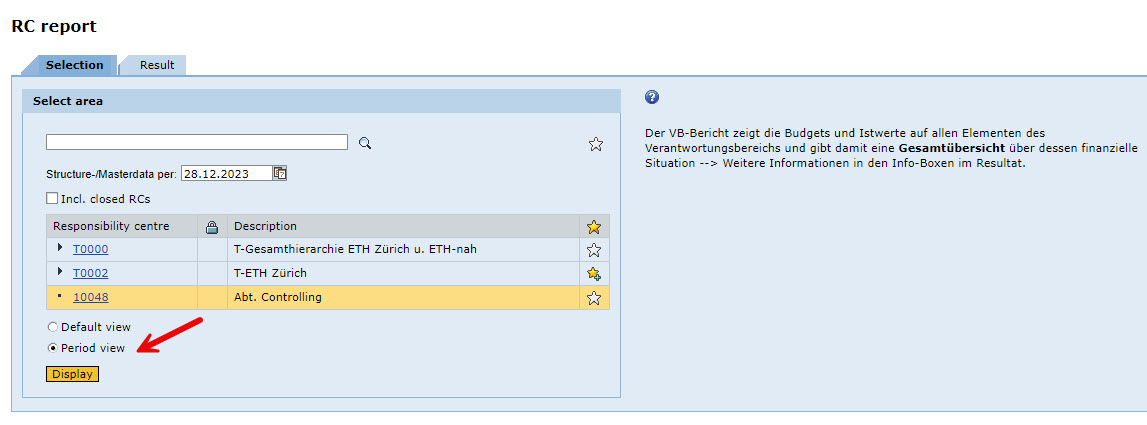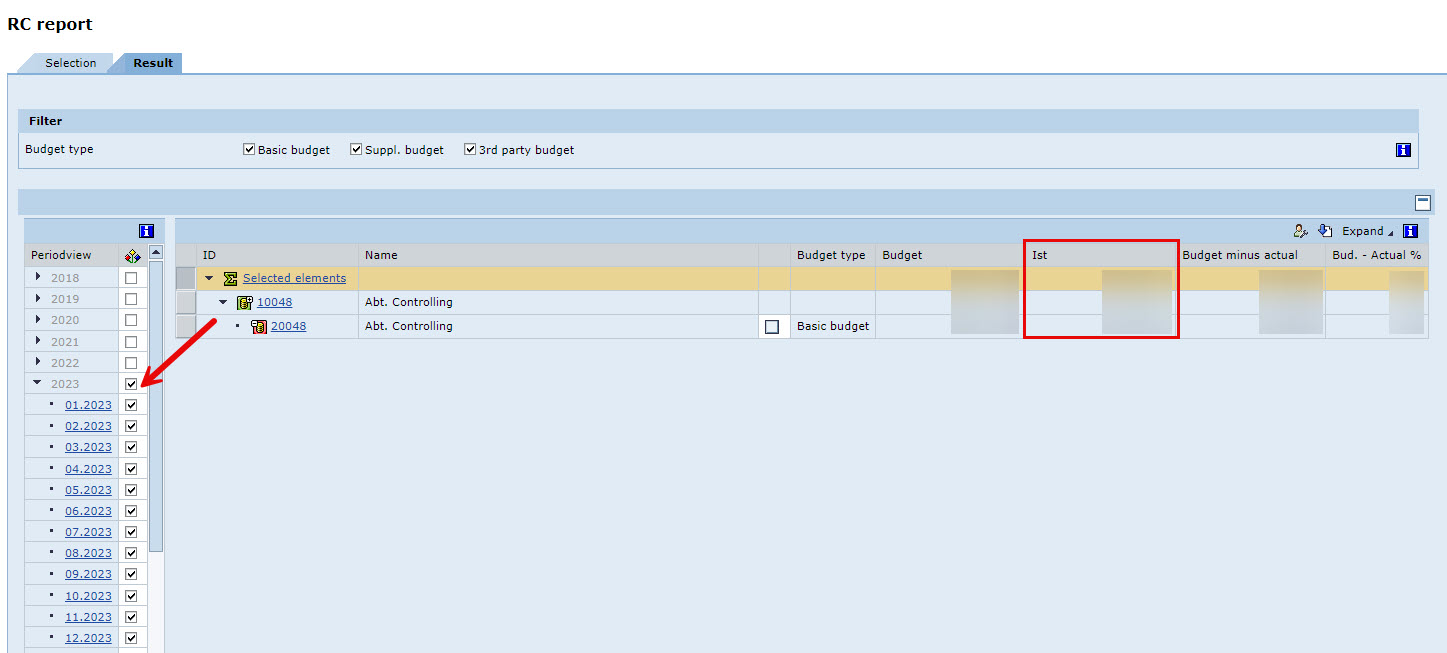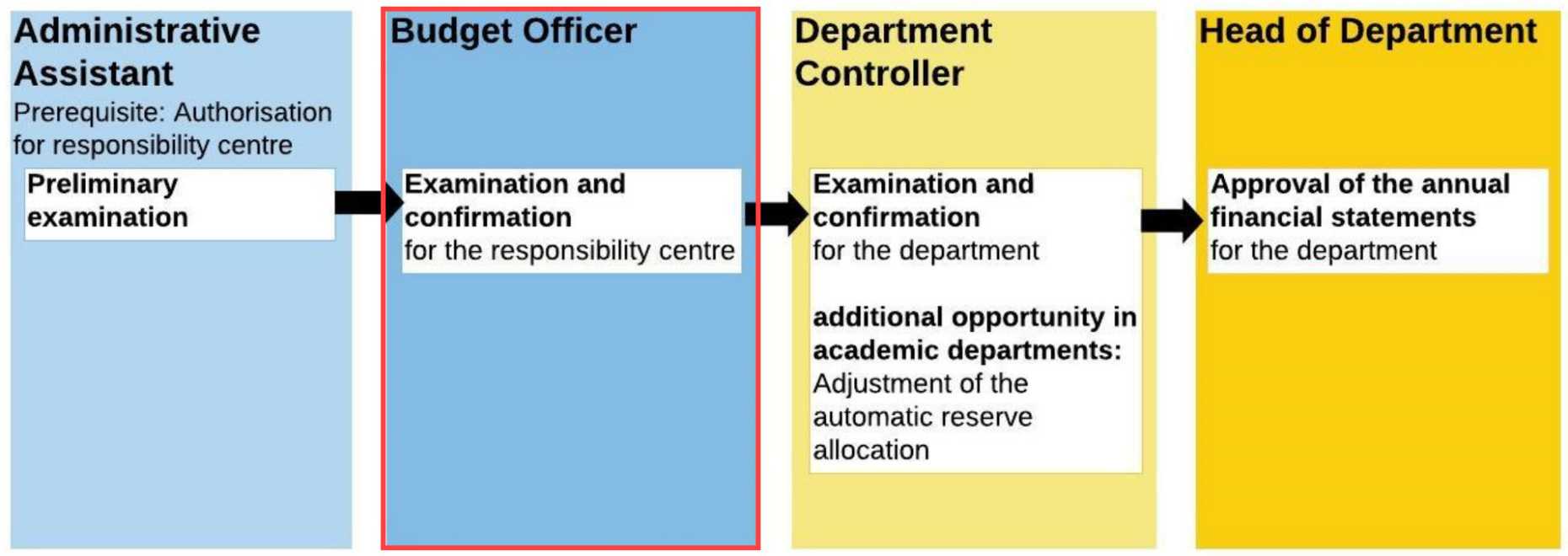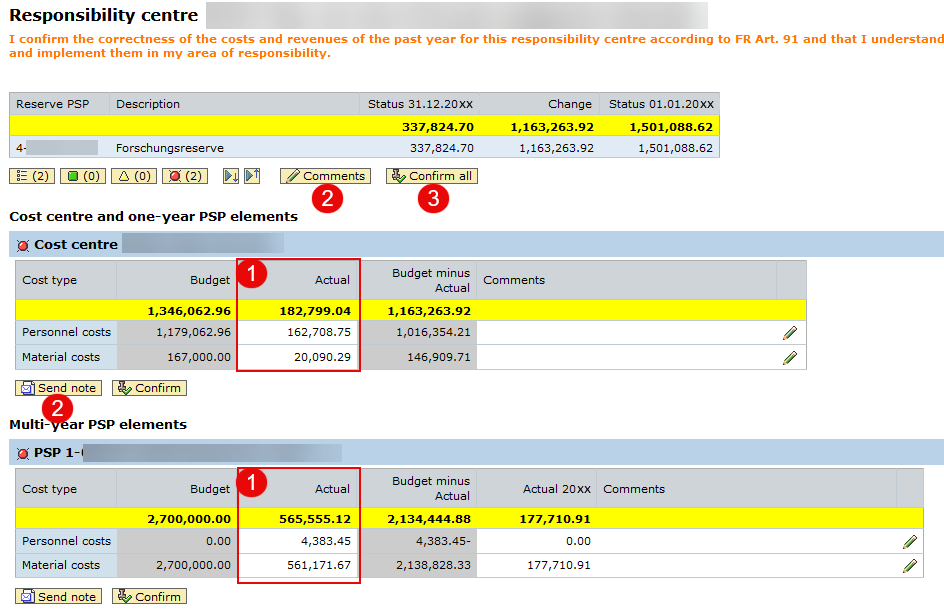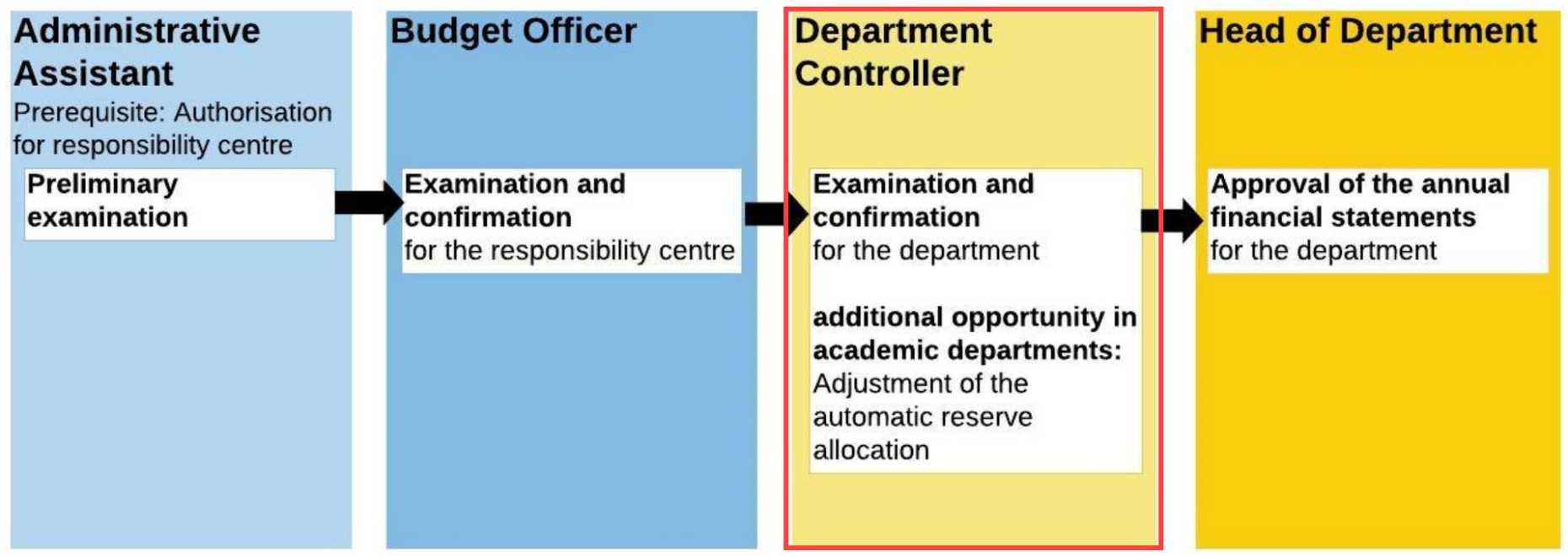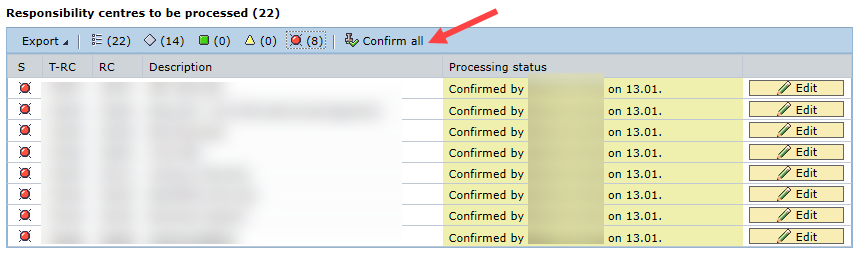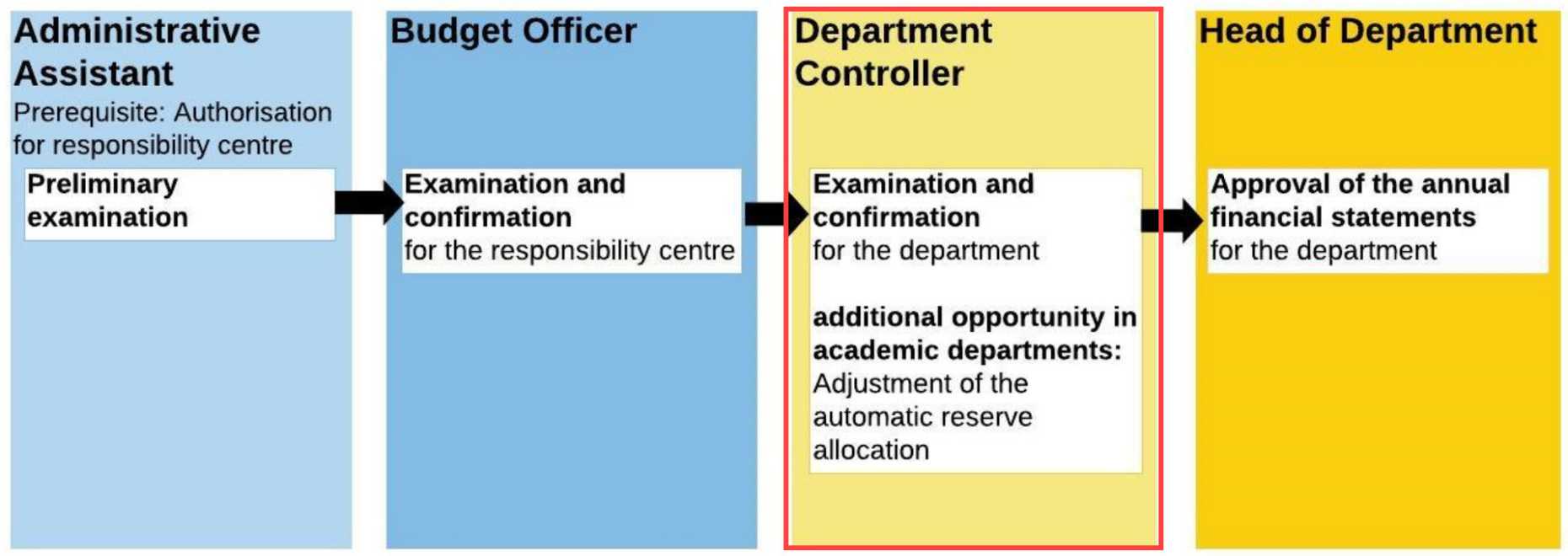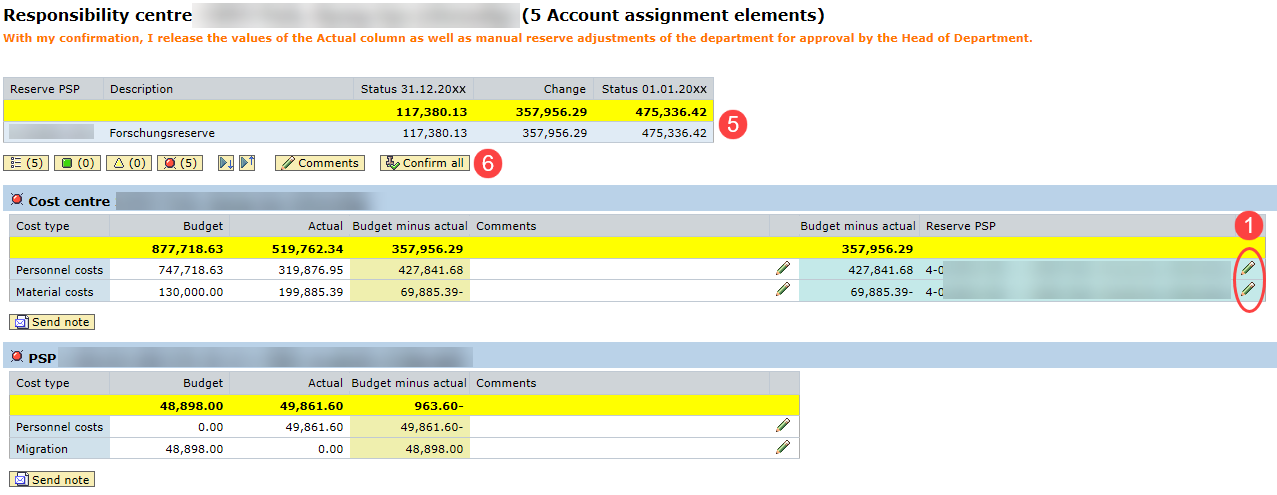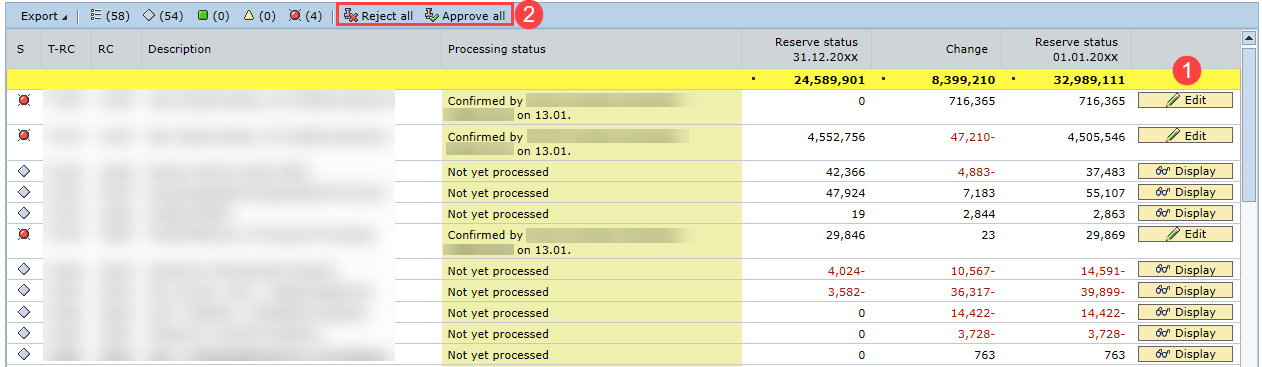Instructions
From 15 January 2024, the annual accounts will be made available to all Budget Officers, Heads of Department and Department Controllers in ETHIS. Please note the deadlines for the procedure.
Budget Managers and Budget Assistants (with and without HR) will be able to view the annual statement, provided they are authorised at responsibility centre level.
Access
Enter ETHIS, select Finanzen > Berichte Finanzen and click on the link "Annual financial statement".
Authorisations
If you have multiple authorisations, select the authorisation you want to use to perform an action first.
If you only have one authorisation, you do not need to make a selection here.
If you have deputy authorisation (BVS/BERVERS), we recommend that you only carry out an action if you have agreed this with the Budget Officer or Head of Department.
Status and functions
When you access the screen, all responsibility centres for which you are authorised are displayed.
- Each responsibility centre (RC) is marked with a status. The colours indicate which processing status the RC has. As soon as an action is performed, the status changes.
grey = the RC still has to be edited or confirmed by another person --> I still have to wait
red = the RC has not yet been processed --> I have to do something
yellow = the RC has been edited/commented
green = the RC has been confirmed/released --> I don't have to do anything more
The symbols in the title bar also serve as filters. If you click on the symbol, only the responsibility centres with this status are displayed in the list.
Note: You can view the annual statement at any time, regardless of the processing status of the responsibility centre.
2. Click on Edit to go to the details of the individual responsibility centres.
Details
Here you can check the numbers and comment if necessary.
- To comment on the entire responsibility centre, click on Comments. Comments are visible to all editors.
- To comment on individual positions, click on the pencil in the corresponding line. Comments are visible for all editors.
- To send a message to Accounting (Finance Desk), click on Send Note.
The costs and revenues of the previous year are to be confirmed. You can use the ETHIS RC report* to check these values.
Call up the corresponding responsibility centre with period view:
On the result tab, select 2023 on the left side in the selector:
* Completed PSP elements that do not have actual values in 2023 are not displayed in the RC report. Please use the project report for this check and enter with the period view.
* For the reconciliation of budgets and accumulated actual values of multi-year PSP elements and reserves, choose the default view in the RC report with the selection 12.2023.
Information on access and general functions is described in the first two sections.
Each Budget Officer must check and approve the annual financial statement for his/her responsibility centre/s.
Enter the annual statement and click on "Edit". You will see all the financial elements belonging to the responsibility centre with the status as of 31.12.
- Please check the values in the column Actual for correctness.
- You can comment on any deviations/discrepancies via "Comments" and/or report them to the accounting department (Finance Desk) via "Send note".
- You can then confirm the financial elements individually, or all together by clicking on "Confirm all".
Important: We ask you to confirm the annual financial statement even if you have reported discrepancies to the accounting department.
Information on access and general functions is described in the first two sections.
As soon as a Budget Officer from your department has confirmed his/her responsibility centre, you can start checking it. You can comment on any deviations and then release the values in the Actual column for approval by the Head of Department.
On the overview page, you can also release several responsibility centres at once. Once released, no more changes are possible.
Information on access and general functions is described in the first two sections.
As soon as a Budget Officer from your department has confirmed his/her responsibility centre, you can start checking it. You can comment on any deviations and then release the values in the Actual column for approval by the Head of Department.
Before confirmation, the automatic reserve allocation can be adjusted in the academic departments. By default, the reserves are allocated to the reserve PSP of the same responsibility centre.
To make an adjustment, go to the details of the corresponding responsibility centre.
- Right click on the pencil in the line where you want to adjust the values.
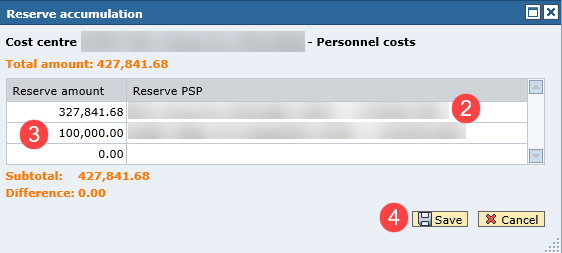
You can now make the reserve adjustment in the popup.
2. By clicking on the line you will get a drop-down menu with all reserve elements within your department. Select the desired element.
3. You can move the entire amount or a partial amount to another reserve. The amount can be divided between max 3 elements.
4. Once you have made the desired adjustment, click on "Save".
5. Here you can now see the adjusted reserve allocation.
6. By clicking on "Confirm all", you pass on the responsibility centre to the Head of Department for approval.
The Head of Department can still reject the annual statements if he or she does not agree with the adjustment. In this case, the status of this responsibility centre changes to "Red" for renewed processing.
Information on access and general functions is described in the first two sections.
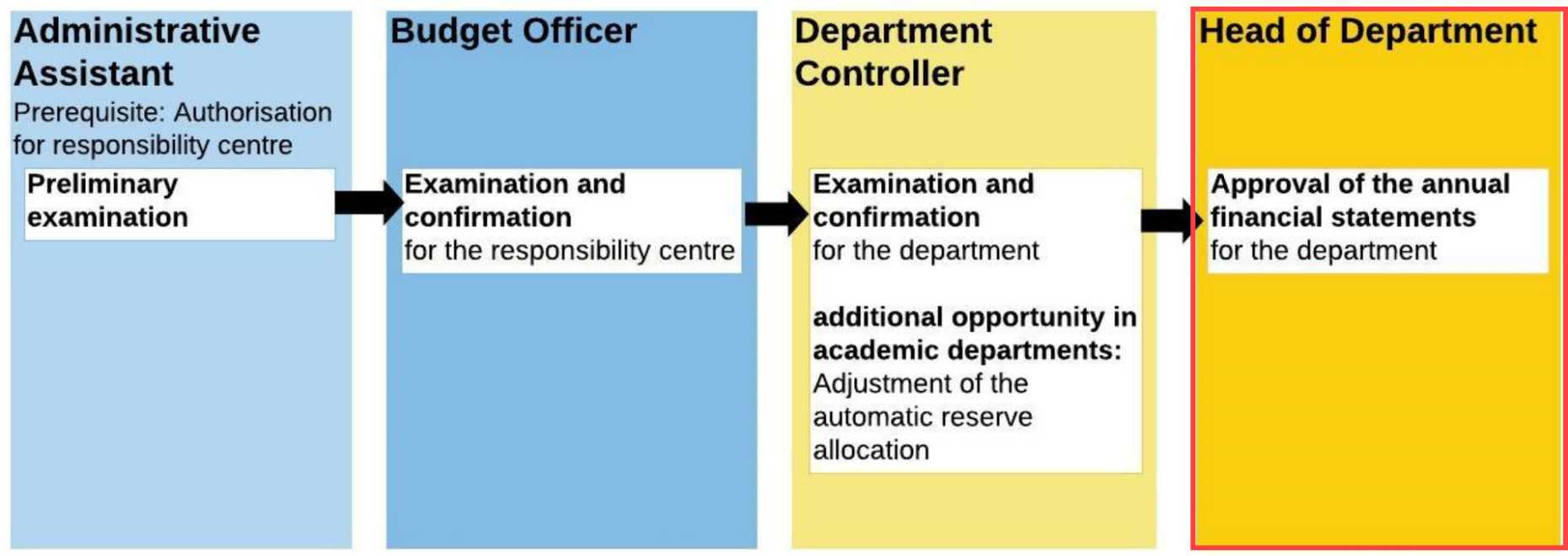
The Head of Department approves all annual financial statements of his/her academic or service department following confirmation by the Budget Officers and approval by the Departmental Controllers.
View Head of Department (service unit)
You can see the status of the annual financial statements of all responsibility centres in your department.
- To view the details of the responsibility centres, click on "View"/"Edit".
- You can approve a responsibility centre in detail individually or all together in the overview.
View Head of Department (academic unit)
You can see the status of the annual financial statements of all the responsibility centres in your academic department.
- To view the details of the responsibility centres, click on "View"/"Edit".
- You can approve/reject a responsibility centre in detail individually or all together in the overview.
The academic departments have the possibility to adjust the automatic reserve allocation. These adjustments can only be made by the Department Controllers. For this reason, you as Head of Department have the option of rejecting an annual statement. If the annual statement is rejected, it is returned to the controller for further processing.