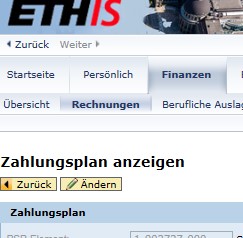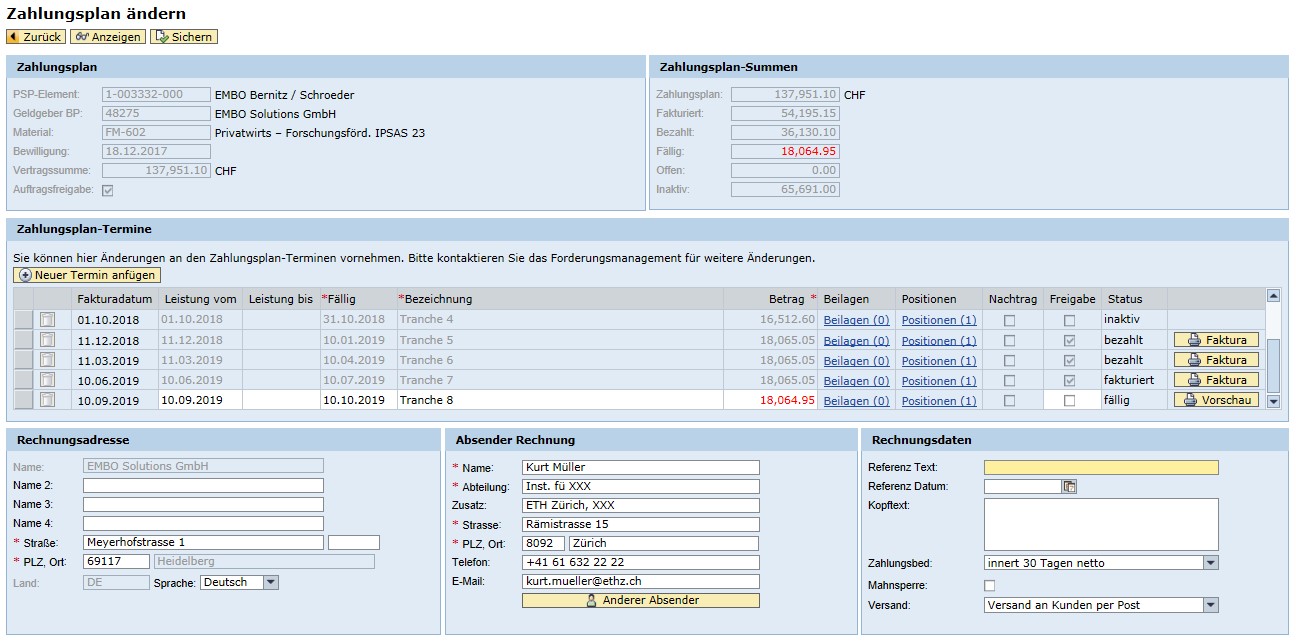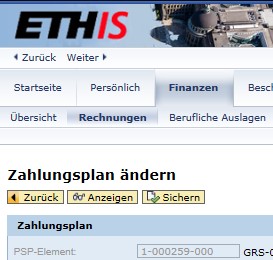Release of project tranches with invoicing
Via the Inbox Receivables Management or via Finanzen -> Rechnungen you can access Receivables Management.
The payment schedule mask in ETHIS is structured as follows:
- General data on the payment schedule is displayed in the upper part.
- In the middle part is the actual payment schedule with the individual tranches, which are to be released after control and completion.
- The bottom part contains information on the invoice, which is printed.
In the case of invoicing, two aspects are important:
- Are all relevant details (assessment of content) of the invoice correct?
- Formal additions to the invoice (address, texts, etc.)
1. Assessment of the content of the invoice
- Has the correct bill-to party been stored in the PSP element?
- The name under "Billing address" must be checked.
- Is the due date or billing date correct or is it still too early to issue the invoice?
- The billing date is always set 30 days before the due date. The due date can be shifted, which automatically changes the billing date. If you do not yet want to send the invoice, you can postpone the due date and the invoice does not have to be released.
- Is the amount invoiced or to be called correct?
- If you want to invoice a different amount, the amount can be changed. The difference must be adjusted for another open tranche so that the total contract amount does not change.
- A new tranche can also be added ("Add new date").
- An existing tranche can also be deleted.
- If you want to "save" the changes, the system checks the contract amount with the total of the payment plan. Only if both values match, the changes can be saved.
- Changes to the contract amount must be communicated to the Finance Desk by e-mail message. The contract adjustments for the e-dossier must also be included.
- If you want to invoice a different amount, the amount can be changed. The difference must be adjusted for another open tranche so that the total contract amount does not change.
2. Formal additions for invoicing
Not only is the accuracy of the content important, but sometimes it is also important what information should appear on the invoice so that the invoice recipient can classify the invoice correctly. For this purpose, a number of white input fields are provided, which contain additional information.
- Billing address:
- Specification of the exact address to which the invoice should be sent.
- If an incorrect "name" has been entered, Finance Desk must be notified by e-mail. In this case, the PSP master data must be adjusted.
- Sender invoice:
- The corresponding budget officer is proposed as the sender. This default sender can be overwritten.
- A complete address of another user can be found via the button "Other sender".
- Billing information:
- Information that is also to be printed as information on the invoice can be entered in this section.
- Reference text and reference date make it easier for the sponsor to assign the invoice.
- A longer text can be entered in the "Header text" field, which is displayed in the upper part of the invoice.
- Shipping:
"Dispatch to customers by post":
The invoice is printed by the accounts receivable department and sent directly to the donor.
"Dispatch to me for forwarding by post":
The invoice is printed out by the accounts receivable department and forwarded to the sender of the invoice by internal mail. The sender can supplement the invoice with further documents and send the invoice himself.
"Dispatch to customers by e-mail":
The invoice is sent electronically by the accounts receivable department to the donor by e-mail (as a PDF file). Any enclosures are enclosed as PDF files.
"Dispatch to me for forwarding by e-mail":
The invoice is forwarded electronically by the accounts receivable department to the sender of the invoice by e-mail (as a PDF file). The sender can supplement the invoice with further PDF files and send the invoice to the sponsor by e-mail.
3. Entering invoices with several invoice items
If desired, several invoice items can be entered on the invoice. A column "Items" in the payment plan is available for this purpose. In this entry screen it is also possible to enter longer texts per item line (item long text).